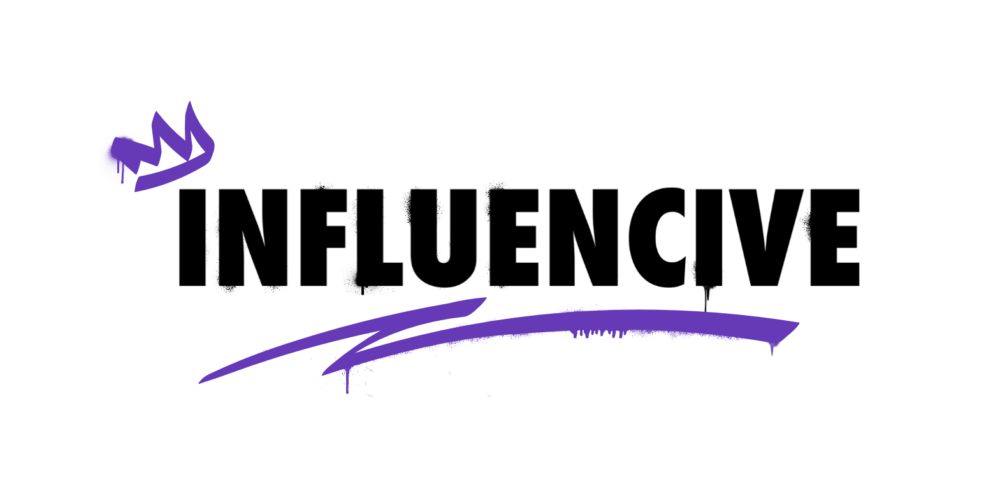1. Set Aside Three Time Slots a Day
 If you are responding to emails as they come in throughout the day, you will spend your entire day in your inbox. Have three set times to handle emails. Before your day starts, after lunch, and then before you leave the office and end your day. This allows you to stay on top of everything and keep your inbox as organized as possible. I find this tip works better than any app. Keep it simple. – Jonathan Long, Sexy Smile Kit
If you are responding to emails as they come in throughout the day, you will spend your entire day in your inbox. Have three set times to handle emails. Before your day starts, after lunch, and then before you leave the office and end your day. This allows you to stay on top of everything and keep your inbox as organized as possible. I find this tip works better than any app. Keep it simple. – Jonathan Long, Sexy Smile Kit
2. Tap Into Automation
 Inbox organization is a perfect target for automation. I use SaneBox to make sure that I only see the email that is interesting or useful to me, and I use Google Inbox to categorize that email into bundles according to broad topics. I’m less concerned about having a perfectly organized inbox than being confident that I’ll see what I need to see when I need to see it. – Justin Blanchard, ServerMania Inc.
Inbox organization is a perfect target for automation. I use SaneBox to make sure that I only see the email that is interesting or useful to me, and I use Google Inbox to categorize that email into bundles according to broad topics. I’m less concerned about having a perfectly organized inbox than being confident that I’ll see what I need to see when I need to see it. – Justin Blanchard, ServerMania Inc.
3. Aim to Do ‘One Touch and Done’ Email Reviews
 Many people read an email, star it, then reread it and answer it a few days later. A similar analogy is if you opened a letter you received, skimmed it, then put it back in the envelope, only to take it out again a few days later: a huge waste of time! Therefore, aim for “one touch and done” to address all emails in a read, if possible. – Adelyn Zhou, TOPBOTS
Many people read an email, star it, then reread it and answer it a few days later. A similar analogy is if you opened a letter you received, skimmed it, then put it back in the envelope, only to take it out again a few days later: a huge waste of time! Therefore, aim for “one touch and done” to address all emails in a read, if possible. – Adelyn Zhou, TOPBOTS
4. Use Google’s Priority Inbox Feature
 Inbox zero used to be impossible because of the amount of clutter I was inundated with. With priority inbox, most messages—including those that are bulk-sent but look like they’re one-on-one thanks to automated software programs—get automatically filtered out of my “primary” inbox. I’ve learned to ignore all other tabs. Anything inadvertently missed will be resent if it’s important enough. – Brittany Hodak, ZinePak
Inbox zero used to be impossible because of the amount of clutter I was inundated with. With priority inbox, most messages—including those that are bulk-sent but look like they’re one-on-one thanks to automated software programs—get automatically filtered out of my “primary” inbox. I’ve learned to ignore all other tabs. Anything inadvertently missed will be resent if it’s important enough. – Brittany Hodak, ZinePak
5. Use Hashtags to Organize Emails
 Sometimes I use hashtags to organize emails based on particular topics and importance. I am not an inbox zero type of person because I don’t want to waste time reading or deleting emails I know I’m not interested in. Instead, I’ve integrated my own use of hashtags during a conversation that I can specifically search later on. I usually don’t even open the “Social” or “Promotions” tabs in Gmail. – Andy Karuza, FenSens
Sometimes I use hashtags to organize emails based on particular topics and importance. I am not an inbox zero type of person because I don’t want to waste time reading or deleting emails I know I’m not interested in. Instead, I’ve integrated my own use of hashtags during a conversation that I can specifically search later on. I usually don’t even open the “Social” or “Promotions” tabs in Gmail. – Andy Karuza, FenSens
6. Create Multiple Inboxes, Then Use Labels, Filters, and Mixmax
 It takes a little bit of time to set up, but once it’s done it runs itself. First, create labels for up to five groups or categories, then set up a filter that automatically applies labels to corresponding emails. Enable the “Multiple Inboxes” lab in your Gmail settings. Then set up your “panes” with the names of the labels you’d like to group together. Finally, install Mixmax. Congrats, you’ve reached email nirvana. – Codie Sanchez, www.CodieSanchez.com
It takes a little bit of time to set up, but once it’s done it runs itself. First, create labels for up to five groups or categories, then set up a filter that automatically applies labels to corresponding emails. Enable the “Multiple Inboxes” lab in your Gmail settings. Then set up your “panes” with the names of the labels you’d like to group together. Finally, install Mixmax. Congrats, you’ve reached email nirvana. – Codie Sanchez, www.CodieSanchez.com
7. Streak Aids in Prioritizing
 Quintessentially a CRM for Gmail, Streak will help you organize and prioritize all of your emails. You can set up various rules as needed, and it will allow you to prioritize and customize your inbox to the needs of your business. – Nicole Munoz, Start Ranking Now
Quintessentially a CRM for Gmail, Streak will help you organize and prioritize all of your emails. You can set up various rules as needed, and it will allow you to prioritize and customize your inbox to the needs of your business. – Nicole Munoz, Start Ranking Now
8. Learn the Keyboard Shortcuts
 I love Gmail’s keyboard shortcuts. They let me get through hundreds of emails very quickly. My system is simple: if it’s actionable, I star it. If it isn’t, I archive it. Then I go through the starred emails, forwarding for delegation, replying or sending to my task manager, as necessary. Knowing the shortcuts lets me plow through a large volume of emails about as fast I can type. – Vik Patel, Future Hosting
I love Gmail’s keyboard shortcuts. They let me get through hundreds of emails very quickly. My system is simple: if it’s actionable, I star it. If it isn’t, I archive it. Then I go through the starred emails, forwarding for delegation, replying or sending to my task manager, as necessary. Knowing the shortcuts lets me plow through a large volume of emails about as fast I can type. – Vik Patel, Future Hosting
9. Boomerang Helps with Deadlines
 Boomerang will return an email to your inbox at a specified time. It’s a straightforward tool that helps me hold myself and others accountable to deadlines. – Douglas Baldasare, ChargeItSpot
Boomerang will return an email to your inbox at a specified time. It’s a straightforward tool that helps me hold myself and others accountable to deadlines. – Douglas Baldasare, ChargeItSpot
10. Delete Obsessively
 Don’t hoard emails. As soon as you have finished a task, or passed it on to someone else, delete it. If it does not have an actionable item, delete it. Hoarding emails will only lessen your productivity, making it harder to attend to messages that do require your attention. Unsubscribe from newsletters and block contacts that don’t add value. Your goal should be to consistently reach inbox zero. – Diego Orjuela, Cables & Sensors
Don’t hoard emails. As soon as you have finished a task, or passed it on to someone else, delete it. If it does not have an actionable item, delete it. Hoarding emails will only lessen your productivity, making it harder to attend to messages that do require your attention. Unsubscribe from newsletters and block contacts that don’t add value. Your goal should be to consistently reach inbox zero. – Diego Orjuela, Cables & Sensors
11. Don’t Forget the Tried-And-True Manual Subfolders
 I have tried programs to organize my emails, but the tried-and-true is the electronic version of the manilla folder. Have folders with the main category and then put subcategories within. For example, if you have a business in the UK, make a file folder with that heading and have all of the sub-businesses within the UK as subfolders. Then, within that, have additional folders. – Marc Lobliner, TigerFitness.com and MTS Nutrition
I have tried programs to organize my emails, but the tried-and-true is the electronic version of the manilla folder. Have folders with the main category and then put subcategories within. For example, if you have a business in the UK, make a file folder with that heading and have all of the sub-businesses within the UK as subfolders. Then, within that, have additional folders. – Marc Lobliner, TigerFitness.com and MTS Nutrition
The answers above are provided by members of Young Entrepreneur Council (YEC), an invite-only organization comprised of the world’s most promising young entrepreneurs. In partnership with Citi, YEC recently launched BusinessCollective, a free virtual mentorship program that helps millions of entrepreneurs start and grow businesses.
This is a Contributor Post. Opinions expressed here are opinions of the Contributor. Influencive does not endorse or review brands mentioned; does not and cannot investigate relationships with brands, products, and people mentioned and is up to the Contributor to disclose. Contributors, amongst other accounts and articles may be professional fee-based.