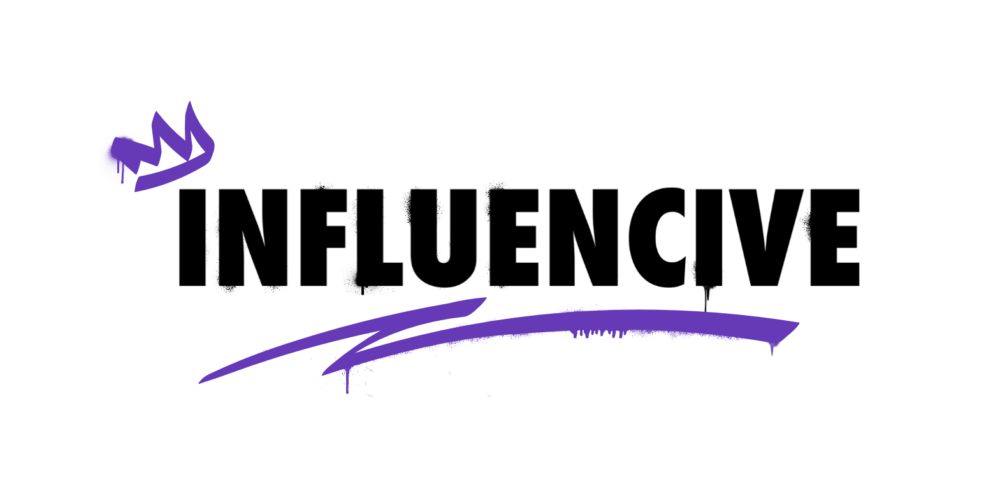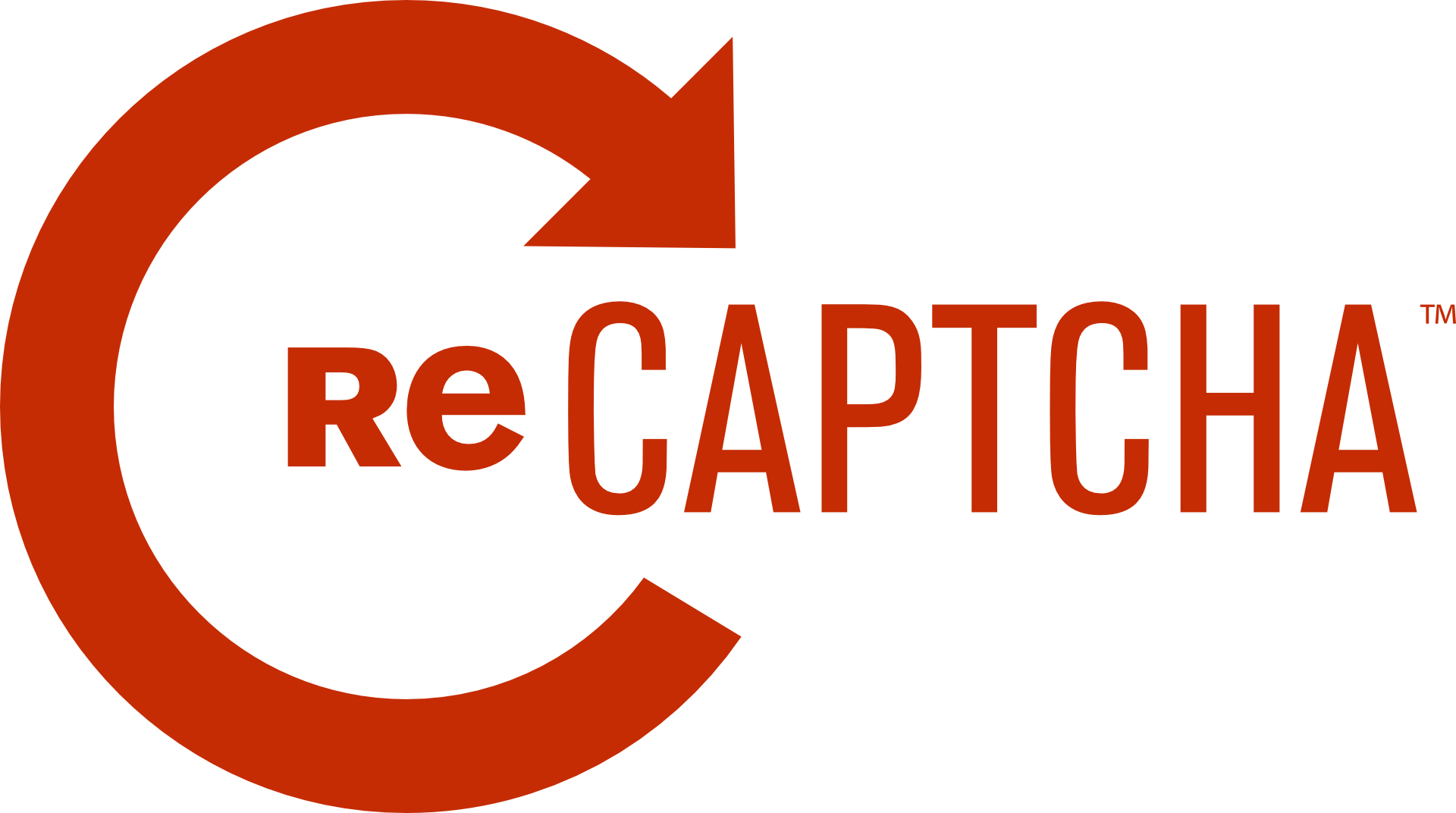There are several reasons a website that is Cloudflare-protected displays a captcha to the visitor. The most common ones include:
- The site owner blocked the location associated with the client’s IP.
- The visitor’s IP showed suspicious activity previously.
- The user’s actions triggered a Firewall rule that is enabled by the site owner.
To bypass the captcha, you need to pass the captcha successfully by entering the displayed letter or number combination in the right sequence. If you often encounter this, run an antivirus scan to check your system against any infection.
However, not every time, the captcha verification is used for a legit purpose. Sometimes, these verifications are used as social engineering attacks to trick users into endorsing their push notifications to send unwanted advertisements to your PC.
It is under circumstances like these, it becomes crucial to remove Cloudflare captcha in Google Chrome. Let us look at some of the best ways for Cloudflare captcha removal. Also, if you’d like to know how to open .AAE files on Windows, please stay connected with us.
Disabling the captcha in Chrome
If you find this captcha verification annoying and decide to disable it, you can follow the steps discussed below.
- Log in to the Cloudflare account from the link https://www.cloudflare.com/login.
- After logging in, go to the Overview tab.
- Keep scrolling down until you find the ‘Advance’ Option.
- You will find two options:
- Pause Cloudflare on site.
- Remove site from Cloudflare.
- Click on ‘Remove Site from Cloudflare’.
Disabling the captcha from cPanel
You can do Cloudflare captcha remove from the cPanel and you can follow the given steps.
- Log in to the cPanel.
- From the Software or Service section, select the Cloudflare icon.
- Select the suitable domain from the yourdomain.com dropdown.
- Keep scrolling down till you find the option ‘Remove a domain from Cloudflare’ and click on it.
Apart from these steps, there are few things that you can follow to remove the Cloudflare captcha in Google Chrome.
IP Address
Google validates your authenticity based on your IP address. If Google detects any suspicious activity from your IP, it marks it for spam, and the next time you visit any site from the same IP address, it throws you the captcha verification.
The best solution to this is to disconnect your internet connection and connect it back. This should be effective as the Internet Service Providers assign IP addresses dynamically. Alternatively, you can also reset your router connection or modem.
Refrain from using VPN
A VPN is the encrypted connection from any device to the network. By using a VPN, you can bypass any location-gated content, and get into a filtered network. Using VPN is illegal in many countries like the UK, USA, and others. Very often, people use VPN to plagiarize copyrighted content and perform other illegal activities.
Google uses unique data points, like their own algorithm, data from reputed blacklists, and crowdsourcing to identify spam. Now, VPN will mask your IP address. Google has automated VPN-detection bots to detect if an incoming query is from a hosted VPN or a home network. If it detects multiple requests from the same VPN host, it will mark it as spam.
Therefore, to avoid getting these verifications, you must ask your VPN service provider to map you with a legit server.
Avoid surfing illegal content
Google, we know, keeps track of all the search queries from any IP address. If it detects an illegal or suspicious activity from your IP, it will mark your IP for spam and throw captcha verification every time you try to surf any content from the same IP.
You can try clearing your browser’s cache if you land on an illegal site by mistake. It is imperative to follow Google’s guidelines as violating it will only cause unfortunate events later.
Conclusion:
Though Captcha is quite annoying, Google uses these tests to avoid spam. Also, if you’re venturing out into a new business and decide to have a website, make sure not to have the captcha validations for your website, as this will prevent any inbound customer flow. Most users get annoyed with these verifications and end up not visiting the site. Therefore, you could lose your potential prospects.
This is a Contributor Post. Opinions expressed here are opinions of the Contributor. Influencive does not endorse or review brands mentioned; does not and cannot investigate relationships with brands, products, and people mentioned and is up to the Contributor to disclose. Contributors, amongst other accounts and articles may be professional fee-based.